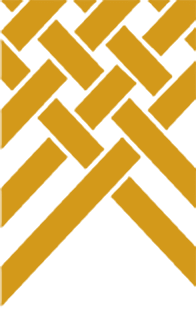How to pay online
Follow these steps to pay your annual return fees via online banking.
1. Log on to your online banking
2. Add payee
Enter the payee name DIA Charities Services. When you start typing, this should auto select.
This makes sure that the payment goes to right place.

If you can't add a payee, enter:
|
Account number: |
03-0049-0002007-06 |
3. Enter payment amount
The amount will depend on how the annual return was completed:
| Online and financial statements uploaded | $51.11 |
| Online and financial statements sent separately | $76.67 |
| Printed/hardcopy forms | $76.67 |
Note: There is no charge if total gross income is under $10,000.
4. Statement details
In the section Details on THEIR statement, for the:
- Particulars enter your Charity registration number, for example CC12345
- Reference enter your Charity user name, for example AGH12345 (optional)
You need to enter this information so Charities Services knows who the payment came from.

5. Confirm and pay
Check all the details have been entered correctly, then select Confirm and pay.
You will be emailed an invoice/receipt once the payment has been processed.